XmlSpawner Basics.
XmlSpawner by ArteGordon.
This document is meant for the beginner, I will try explain a few things, and how to get the XmlSpawner to do afew things, I am by no means an expert on the spawner, but I would like to help out the community the best I can as I have had alot of support from ArteGordon regarding his spawner, as stated above, this is a basic guide to get the spawner up and running, more advanced documents may come later, but for now lets get on with the spawner itself.
I am persuming that you have downloaded the .rars and extracted them into the correct places, and that you are ready to start setting up, if for some reason you cant get the spawner to work, please visit the forum, on Runuo for help/support.
Ok, so you have the spawner in and your ready to go, lets take alook at the spawner before we go any further.
To "add" the spawner we must have the power to create it.. ie.. GM.. Seer..Admin. So lets "add" the xmlspawner by typing [add xmlspawner
Target the floor and left click.
This will create a Grey looking magic crystal, which is indeed the xmlspawner graphic, Now that we have the spawner double left click it and you should get this.
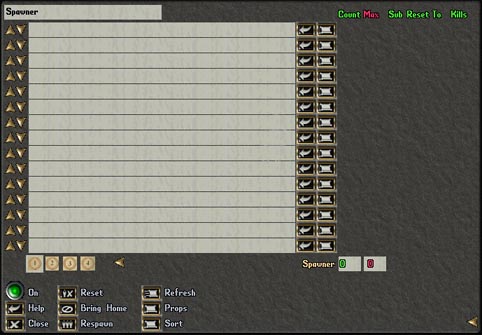
Quiet impressive looking isn`t it, but dont worry its not as complicated as it seems, lets go through some of the things we can see... at the top we see "Spawner" this is the name of the xmlspawner, we can name this to anything we want, this is to make it easier for us to recognize what the spawner is, and what its doing, also it allows us to "Save" the xmlspawner later, but we can cover that later on.
On the left side of the Graphic we can see the "Arrows" these are for setting how many items/monsters we want to spawn, as you click the arrows up, the number increases, and down decreases.. so for example we could add 6 mongbats without the need of typing out the line for spawning a mongbat 6 times...
The center area, is where we put the text that we want the spawner to do, ie, spawn mongbats/lizzardman or whatever, on the right of this we see an arrow and a scroll box, the arrow is like "enter" once you have put in your text you press the arrow which enters it into the spawner, the "Scroll Box" will open up a "book" index which makes it easier for us to adjust/edit long text inputs, without having to delete all the textline.
At the bottom of the "text" fields we can see 4 icons "they look like the circle of magic icons" these are pages on the spawner, we can have upto 4 pages on one spawner, if you need the spawner to do alot of things.
On the right of this we can see the word "Spawner" and 2 areas one in Green and one in Red, these indicate to us what is spawned and the maximum spawn allowed at any given time... in the picture above we can see that we have 0 spawned out of a max of 0.
Lastly we come to the bottom of the spawner, here we have the "command panel" so to speak, we can see the spawner is On, as the green light is on, next to that we have "reset" which resets the spawner, "Refresh" refreshes the spawner, if we have made any alterations to the text, "Help" this will bring up a "Help" gump with most if not all the commands we will ever need, "Bring Home" will bring all spawned items/monsters to the location of the spawner, "Props" We will cover next. "Close" closes the spawner gump, "Respawn" will totally respawn the xmlspawner, and finally "Sort" will sort out the our text into an order.
I have intentionally left out the words on the far right hand side of the spawner for now, as this is more advanced, and I do not want to complicate the basics with advanced settings.